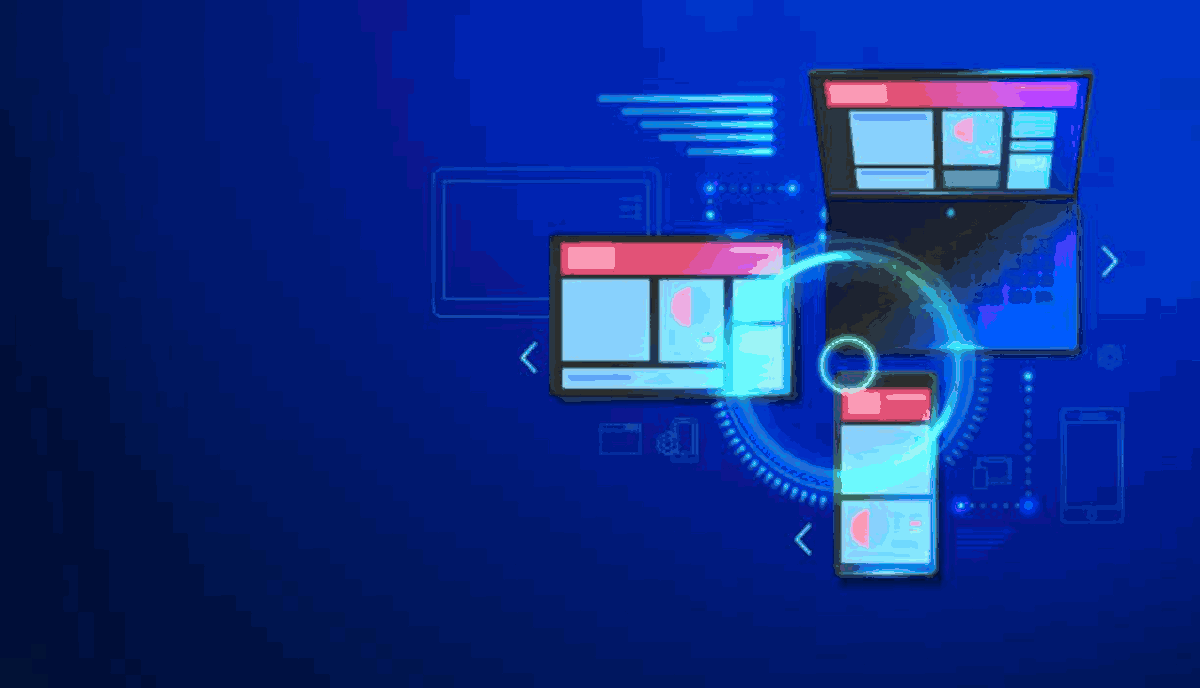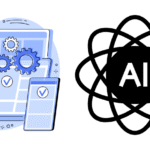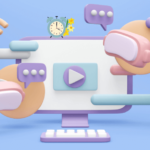Cursor AI is revolutionizing how developers approach code creation, especially when building applications that need to run seamlessly across multiple platforms like Windows, macOS, Linux, Android, and iOS. With intelligent code suggestions, robust debugging tools, and seamless integration with frameworks like Flutter, React Native, and Electron, Cursor AI simplifies the process of writing clean, efficient, and platform-agnostic code.
In this step-by-step guide, you’ll learn how to use Cursor AI to write and test a simple cross-platform calculator using JavaScript with Electron, making it work across desktop environments.
Step-by-Step Guide
Step 1: Install and Set Up Cursor AI
Download Cursor AI:
Go to the official Cursor AI website and download the latest version of the desktop application compatible with your OS.
Install and Launch the App:
Follow the installation instructions and open Cursor AI. Sign in or create an account if prompted.
Enable Your Preferred Language Support:
For this example, ensure JavaScript/Node.js support is activated. You can do this in the settings panel by selecting your preferred language model and installing dependencies.
Step 2: Create a Cross-Platform Project with Electron
Initialize a New Project:
- Open a terminal in Cursor AI or use the built-in command palette.
- Run the following to create a new project folder:
mkdir cross-platform-calculator
cd cross-platform-calculator
npm init -y
- Install Electron:
npm install --save-dev electron
Create Your Project Structure:
Inside the cross-platform-calculator directory, create the following files:
cross-platform-calculator/
├── main.js
├── index.html
├── renderer.js
├── package.json
Step 3: Write the Cross-Platform Code
index.html
<!DOCTYPE html>
<html>
<head>
<meta charset="UTF-8">
<title>Cross-Platform Calculator</title>
<style>
body { font-family: Arial; max-width: 300px; margin: 40px auto; }
input, select, button { margin: 5px 0; width: 100%; padding: 10px; }
</style>
</head>
<body>
<h2>Calculator</h2>
<input id="num1" type="number" placeholder="First Number">
<select id="operation">
<option value="add">+</option>
<option value="subtract">−</option>
<option value="multiply">×</option>
<option value="divide">÷</option>
</select>
<input id="num2" type="number" placeholder="Second Number">
<button onclick="calculate()">Calculate</button>
<div id="result"></div>
<script src="renderer.js"></script>
</body>
</html>
renderer.js
function calculate() {
const num1 = parseFloat(document.getElementById('num1').value);
const num2 = parseFloat(document.getElementById('num2').value);
const op = document.getElementById('operation').value;
let result;
switch (op) {
case 'add': result = num1 + num2; break;
case 'subtract': result = num1 - num2; break;
case 'multiply': result = num1 * num2; break;
case 'divide':
result = num2 !== 0 ? num1 / num2 : 'Error: Divide by zero';
break;
default: result = 'Invalid operation';
}
document.getElementById('result').innerText = `Result: ${result}`;
}
main.js
const { app, BrowserWindow } = require('electron');
function createWindow() {
const win = new BrowserWindow({
width: 400,
height: 500,
webPreferences: {
nodeIntegration: true,
contextIsolation: false,
},
});
win.loadFile('index.html');
}
app.whenReady().then(createWindow);
Update package.json
Add the start script for Electron:
"scripts": {
"start": "electron ."
}
Step 4: Run and Test Your Application
To run the app:
npm start
Your cross-platform calculator will launch in an Electron window. Enter two numbers, choose an operation, and click Calculate. The result will be displayed instantly.
Test with Different Inputs
Test for common and edge-case scenarios:
- Normal Cases: 5 + 3, 10 ÷ 2, etc.
- Edge Cases: Division by zero, invalid inputs (NaN), empty fields.
Cursor AI helps detect syntax and logic errors by highlighting them in real time, offering suggestions to improve both performance and readability.
Step 5: Debug and Optimize with Cursor AI
Debugging with Cursor AI Tools
Cursor AI offers integrated debugging features such as:
- Error Highlighting: Instantly spot syntax issues.
- Breakpoints: Pause execution to inspect variable states.
- AI-Assisted Suggestions: Real-time fixes and refactors.
Optimization Tips
- Refactor Repeated Logic: Encapsulate repeated code in functions.
- Use Descriptive Variables: Improve readability and maintenance.
- Improve Performance: Remove unnecessary DOM operations, validate inputs early.
Step 6: Export for Multiple Platforms
You can package your Electron app for Windows, macOS, and Linux using Electron Forge or Electron Builder.
Example using Electron Forge:
npm install --save-dev @electron-forge/cli
npx electron-forge import
npm run make
Distributable versions of your app will be available in the /out directory, ready to be shared across platforms.
Using Cursor AI to develop cross-platform apps streamlines the coding process, from writing clean code to debugging and optimizing for multiple OS environments. Thanks to Electron and JavaScript’s universal reach, you can build fully functional desktop applications that run smoothly on any major operating system—all within the smart, AI-powered environment Cursor AI provides.
Electron vs. React Native: Cross-Platform Development Comparison
| Feature | Electron | React Native |
|---|---|---|
| Best For | Desktop apps (Windows, macOS, Linux) | Mobile apps (iOS, Android) |
| Programming Language | JavaScript (Node.js + Chromium) | JavaScript (with React) |
| UI Framework | HTML, CSS, JS | Native components rendered via React |
| Performance | Slower for heavy UI apps due to Chromium engine | Closer to native performance; uses native APIs |
| App Size | Typically 100MB+ | Typically smaller than Electron |
| Access to Native APIs | Through Node.js and Electron APIs | Through React Native modules or native bridging |
| Community & Ecosystem | Strong for desktop; backed by GitHub | Massive ecosystem backed by Meta |
| Code Reusability | High for web developers wanting to repurpose web apps as desktop apps | High for mobile developers reusing JS across platforms |
| Learning Curve | Easier for web developers familiar with HTML/CSS/JS | Moderate; familiarity with React and mobile dev best practices needed |
| Distribution | Installers for Windows, macOS, Linux (via Electron Builder or Forge) | App Store (iOS), Google Play (Android) |
| Popular Apps Built With | Visual Studio Code, Slack, Figma | Instagram, Walmart, Skype |
Choose Electron if you’re building desktop applications using web technologies and want a fast deployment cycle across PC platforms.
Choose React Native for mobile applications when performance and native experience are crucial.
Flutter alongside Electron and React Native, giving you a comprehensive overview of three leading cross-platform frameworks:
Cross-Platform Development Framework Comparison: Electron vs. React Native vs. Flutter
| Feature | Electron | React Native | Flutter |
|---|---|---|---|
| Best For | Desktop applications (Windows, macOS, Linux) | Mobile applications (iOS, Android) | Mobile, web, and desktop apps from a single codebase |
| Programming Language | JavaScript (Node.js + Chromium) | JavaScript (with React) | Dart |
| UI Framework | HTML, CSS, JavaScript | Native components via React | Skia engine renders all components; custom UI |
| Performance | Moderate (runs inside Chromium engine) | Better than Electron; uses native components | Near-native performance thanks to compiled Dart + custom rendering engine |
| App Size | Large (80–200MB) | Moderate (25–40MB) | Moderate to large (depends on build; ~20–50MB) |
| Access to Native APIs | Via Node.js and Electron APIs | Through React Native modules or native bridge | Through platform channels and Dart packages |
| Community & Ecosystem | Strong for desktop apps | Large community, backed by Meta | Growing rapidly, backed by Google |
| Code Reusability | High for desktop/web devs | High for mobile devs | Very high (one codebase for Android, iOS, web, desktop) |
| Learning Curve | Low for web developers | Medium (React experience recommended) | Medium to high (learning Dart + Flutter’s widget-based structure) |
| Distribution | Installer executables for PC platforms | App Store, Google Play | App Store, Google Play, web deployment, desktop builds |
| Popular Apps Built With | Slack, VS Code, Figma | Facebook Ads, Walmart | Google Ads, Reflectly |
Electron: Best choice for web developers wanting to build full desktop apps using familiar web tools.
React Native: Ideal for JS developers focused on creating native-feeling mobile apps quickly.
Flutter: Great all-around solution for building high-performance, custom UI applications across mobile, desktop, and web from a single codebase.